Containerised Hosting [3/3]: Wordpress
![Containerised Hosting [3/3]: Wordpress](/content/images/size/w960/2020/09/part3.png)
Hello Everybody! Tansanrao here, Welcome to part 3 of the Containerised Hosting series, today we will be setting up Wordpress to run as a separate stack.
Step 1 - Create a docker compose file
version: "3.3"
services:
mysql:
image: mysql:8.0
container_name: mysql
restart: unless-stopped
env_file: .env
environment:
- MYSQL_DATABASE=wordpress
volumes:
- mysql:/var/lib/mysql
command: "--default-authentication-plugin=mysql_native_password"
networks:
- private
wordpress:
depends_on:
- mysql
container_name: wordpress
restart: unless-stopped
image: wordpress:5.5.0-php7.4-apache
env_file: .env
environment:
- WORDPRESS_DB_HOST=mysql:3306
- WORDPRESS_DB_USER=$MYSQL_USER
- WORDPRESS_DB_PASSWORD=$MYSQL_PASSWORD
- WORDPRESS_DB_NAME=wordpress
labels:
- traefik.enable=true
- traefik.http.middlewares.redirect-websecure.redirectscheme.scheme=https
- traefik.http.routers.wordpress-web.rule=Host(`example.com`)
- traefik.http.routers.wordpress-web.entrypoints=web
- traefik.http.routers.wordpress-web.middlewares=redirect-websecure
- traefik.http.routers.wordpress-websecure.entrypoints=websecure
- traefik.http.routers.wordpress-websecure.rule=Host(`example.com`)
- traefik.tags=traefik-public
- traefik.docker.network=traefik-public
- traefik.http.routers.wordpress-websecure.tls=true
- traefik.http.routers.wordpress-websecure.tls.certresolver=myresolver
volumes:
- wordpress:/var/www/html/wp-content
- ./upload.ini:/usr/local/etc/php/conf.d/uploads.ini
networks:
- private
- traefik-public
volumes:
wordpress:
mysql:
networks:
private:
driver: bridge
traefik-public:
external: true
In the above docker-compose file, we are defining 4 major things, The Database, The Wordpress Install, Persistent Volumes for the 2, and networks for the stack.
We first create the mysql service using the image mysql:8.0. We set the container name, set a restart policy to auto-restart the container unless manually stopped, we tell it to load environment variables from a file called .env, and we assign the persistent volume mysql as shown mysql:/var/lib/mysql. We also pass the command flag "--default-authentication-plugin=mysql_native_password" to force mysql 8.0 to use the older password scheme to maintain compatibility with mysql 5 clients.
Similarly we define the wordpress service, we attach the volume wordpress to wordpress:/var/www/html/wp-content to provide persistence for uploaded content. We also pass in a custom upload.ini file to configure php like so ./upload.ini:/usr/local/etc/php/conf.d/uploads.ini (more on this later).
The Traefik labels attached are explained in Part 2 of this series here.
We then define the required volumes and networks at the end of the file.
Step 2 - Create a .env file
Create a file called .env in the same directory as the docker-compose file
nano .env
Enter the following and make sure you change the passwords
MYSQL_ROOT_PASSWORD=ghost
MYSQL_USER=ghost
MYSQL_PASSWORD=ghost
This file is used to pass on the environment variables without adding credentials in the GitHub repo.
Step 3 - Create upload.ini to override php
Create a file called upload.ini in the same directory as the docker-compose file
nano upload.ini
Enter the following:
file_uploads = On
memory_limit = 512M
upload_max_filesize = 512M
post_max_size = 512M
max_execution_time = 600
This allows Wordpress to accept file uploads up to 500mb in size, and allows php execution to continue for 600 seconds before being killed.
And that’s it!
docker-compose up -d
And you are good to go!
As always, You can refer the repository here for the entire structure and final state of each file.
Follow me on Twitter & Instagram for behind the scenes and updates.
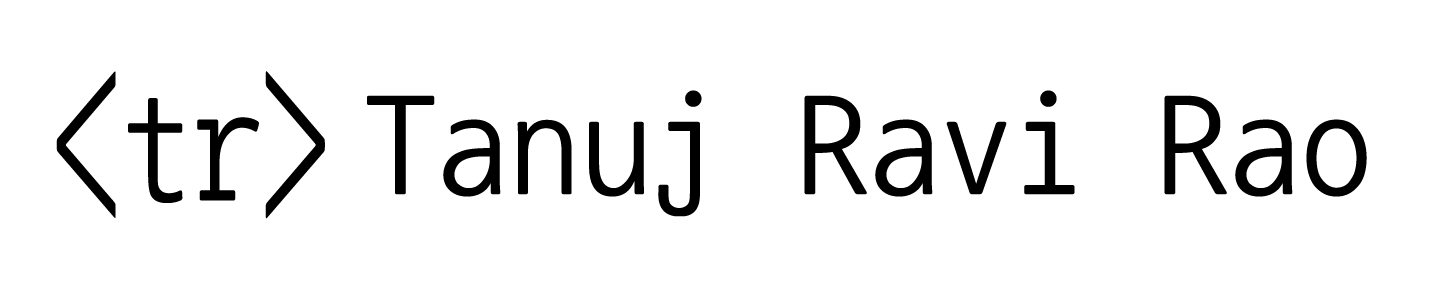
Member discussion