HashiCorp Vault: Installation, Kubernetes Auth Method and KV Secrets Engine
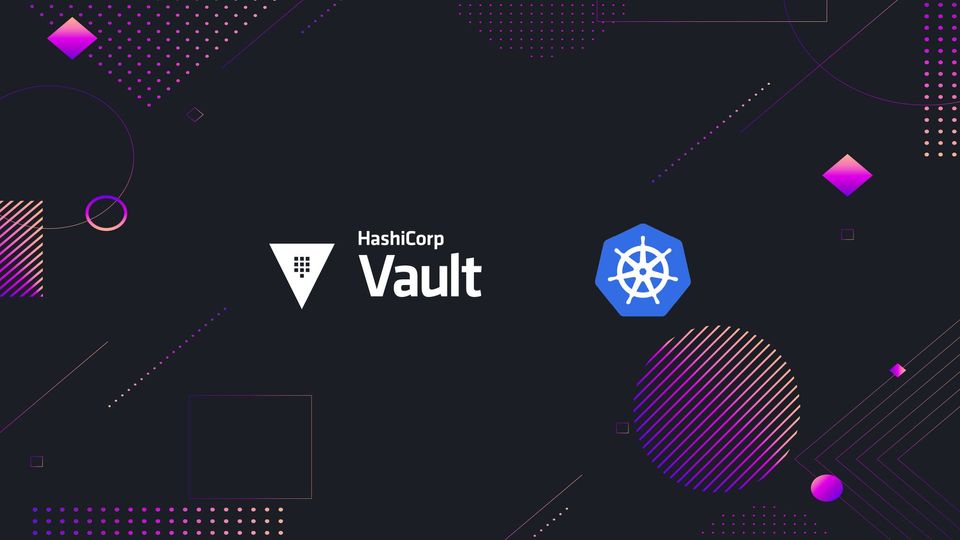
Introduction
Hey Everyone! Today’s post is a guide on setting up HashiCorp Vault on a Kubernetes cluster and configuring the Kubernetes Auth Method to enable pods to authenticate with the Vault. We will also be setting up the Key-Value secrets engine. I will be configuring Vault to run in standalone mode in a single Kubernetes cluster here while mentioning the relevant changes to deploy in HA mode.
For production deployments, I would highly recommend running vault with Consul as storage backend in a separate Kubernetes cluster from the rest of the workloads.
What is currently set up?
- Single-Node MicroK8s Cluster — Refer to my Home Lab Infrastructure post here for complete details.
- Client Machine with helm, kubectl and Vault for CLI — Refer here for instructions on how to install Vault CLI
What do I want?
- Vault running in standalone mode on Kubernetes
- KV secrets engine
- Kubernetes Auth Method
- Demo Policies and Service Accounts for testing
Installing Vault
We begin by adding the HashiCorp repo for Helm Charts
helm repo add hashicorp https://helm.releases.hashicorp.com
helm search repo hashicorp/vault
Next we write the values.yaml file for the release. The YAML below is for the standalone deployment, if you are interested in an HA deployment, refer the next one.
global:
metrics:
enabled: true
# Run Vault in "standalone" mode. This is the default mode that will deploy if
# no arguments are given to helm. This requires a PVC for data storage to use
# the "file" backend. This mode is not highly available and should not be scaled
# past a single replica.
standalone:
enabled: true
Here I’ve changed global.metrics.enabled and standalone.enabled to true. We will be accepting the chart defaults for everything else.
This values.yaml file is for an HA deployment, you have two options for HA, you can either use Consul as a storage backend if you have it configured already, or you can use a Raft storage backend and Vault will create persistent volumes to store data. The values below are ready to use with the default Consul Chart deployment, you can make changes as necessary. We will be accepting all other chart defaults.
global:
metrics:
enabled: true
ha:
enabled: false
replicas: 3
# Set the api_addr configuration for Vault HA
# See https://www.vaultproject.io/docs/configuration#api_addr
# If set to null, this will be set to the Pod IP Address
apiAddr: null
# Enables Vault's integrated Raft storage. Unlike the typical HA modes where
# Vault's persistence is external (such as Consul), enabling Raft mode will create
# persistent volumes for Vault to store data according to the configuration under server.dataStorage.
# The Vault cluster will coordinate leader elections and failovers internally.
raft:
# Enables Raft integrated storage
enabled: false
# Set the Node Raft ID to the name of the pod
setNodeId: false
# Note: Configuration files are stored in ConfigMaps so sensitive data
# such as passwords should be either mounted through extraSecretEnvironmentVars
# or through a Kube secret. For more information see:
# https://www.vaultproject.io/docs/platform/k8s/helm/run#protecting-sensitive-vault-configurations
config: |
ui = true
listener "tcp" {
tls_disable = 1
address = "[::]:8200"
cluster_address = "[::]:8201"
}
storage "raft" {
path = "/vault/data"
}
service_registration "kubernetes" {}
# config is a raw string of default configuration when using a Stateful
# deployment. Default is to use a Consul for its HA storage backend.
# This should be HCL.
# Note: Configuration files are stored in ConfigMaps so sensitive data
# such as passwords should be either mounted through extraSecretEnvironmentVars
# or through a Kube secret. For more information see:
# https://www.vaultproject.io/docs/platform/k8s/helm/run#protecting-sensitive-vault-configurations
config: |
ui = true
listener "tcp" {
tls_disable = 1
address = "[::]:8200"
cluster_address = "[::]:8201"
}
storage "consul" {
path = "vault"
address = "HOST_IP:8500"
}
service_registration "kubernetes" {}
To go over the chart defaults to make other changes, refer to the values.yaml file in this repo.
Next we create a namespace for vault,
kubectl create namespace vault
And then we can install the chart using helm,
helm install -f values.yaml vault hashicorp/vault -n vault
Configuring Ingress
To expose the vault API and UI publicly, I will be adding a Traefik IngressRoute. If you are not using Traefik, you will need to configure an ingress to point to the vault-ui service in the vault namespace. If you are interested in trying out Traefik, I have a guide here.
Note: If you are not going to be using a public ingress point, you will have to forward the service using kubectl and use localhost as your vault address in which case, you can skip these steps for setting up ingress.
Paste the following into vault-ui.yaml
apiVersion: traefik.containo.us/v1alpha1
kind: IngressRoute
metadata:
name: vault-ui
spec:
entryPoints:
- websecure
routes:
- match: Host(`vault.example.com`)
kind: Rule
services:
- name: vault
port: 8200
namespace: vault
tls:
certResolver: dns-le
---
apiVersion: traefik.containo.us/v1alpha1
kind: IngressRoute
metadata:
name: vault-ui-redirect
spec:
entryPoints:
- web
routes:
- match: Host(`vault.example.com`)
kind: Rule
services:
- name: noop@internal
kind: TraefikService
middlewares:
- name: https-redirect
namespace: default
Apply the IngressRoute using
kubectl apply -f vault-ui.yaml -n vault
Here is the https-redirect middleware I use, paste this into https-redirect.yaml
apiVersion: traefik.containo.us/v1alpha1
kind: Middleware
metadata:
name: https-redirect
spec:
redirectScheme:
scheme: https
permanent: true
Apply the middleware in the default namespace.
kubectl apply -f https-redirect.yaml
Verifying Vault Install
Next we connect to vault and check the status. We create an environment variable VAULT_ADDR that holds the URL to the Vault API, this is the URL from the IngressRoute.
Note: If you are not going to be using a public ingress point, you will have to forward the service using kubectl and use localhost as your vault address.
export VAULT_ADDR=https://vault.xe.tansanrao.net
vault status
If your output looks similar to this, you are good to go.
Key Value
--- -----
Seal Type shamir
Initialized false
Sealed true
Total Shares 0
Threshold 0
Unseal Progress 0/0
Unseal Nonce n/a
Version 1.7.0
Storage Type file
HA Enabled false
Initializing Vault
Next, we initialize Vault using the following,
vault operator init
This should give you an output similar to this,
Unseal Key 1: lH/IjmT0sEUINflFRz0SlvcwX1/9bDIZ6HMbB9bPXWOX
Unseal Key 2: f6+Hz6duvNrkBzNGvo0l0JBs/YmUZ09HWDpA/Gw27ed/
Unseal Key 3: ialsgJBFfcVfIOqJNu3jNSbXedSU+popfaPOWFMDPqUD
Unseal Key 4: lUiKmgwZF5DyFb3r8IQeczosaR9N+V+CBuvyszz1cGlv
Unseal Key 5: osNxZY0p4R4nlHw/Ppp4z93kuPtXWlkwyI+dfG+qqEFc
Initial Root Token: s.qsp44Sw1tenwPIlYjFa8CeX8
Vault initialized with 5 key shares and a key threshold of 3. Please securely
distribute the key shares printed above. When the Vault is re-sealed,
restarted, or stopped, you must supply at least 3 of these keys to unseal it
before it can start servicing requests.
Vault does not store the generated master key. Without at least 3 key to
reconstruct the master key, Vault will remain permanently sealed!
It is possible to generate new unseal keys, provided you have a quorum of
existing unseal keys shares. See "vault operator rekey" for more information.
Store the Unseal Keys carefully as you will lose access to your vault along with the data in it if you lose the keys. You will have to recreate a new Vault.
Done. Now log into Vault using the initial root token.
vault login
Setup Kubernetes Auth
The following steps assume you are using the same cluster for Vault and your Workloads, If you are using separate clusters, you will have to run these commands on the cluster where your workloads are.
ServiceAccount and ClusterRoleBinding
First, we create a ServiceAccount and ClusterRoleBinding for Vault to access the TokenReview API. If you are running separate clusters, you will have to set your kubectl context to the cluster running the workloads.
kubectl create serviceaccount vault-sa -n vault
kubectl apply -f -<<EOH
---
apiVersion: rbac.authorization.k8s.io/v1
kind: ClusterRoleBinding
metadata:
name: role-tokenreview-binding
namespace: vault
roleRef:
apiGroup: rbac.authorization.k8s.io
kind: ClusterRole
name: system:auth-delegator
subjects:
- kind: ServiceAccount
name: vault-sa
namespace: vault
EOH
Configuring Kubernetes Auth Method
If you are running separate clusters, you will have to replace k8s_host and k8s_port values with the Kubernetes API endpoint for your workloads cluster and set your kubectl context to the cluster running the workloads.
k8s_host="$(kubectl exec vault-0 -n vault -- printenv | grep KUBERNETES_PORT_443_TCP_ADDR | cut -f 2- -d "=" | tr -d " ")"
k8s_port="443"
k8s_cacert="$(kubectl config view --raw --minify --flatten -o jsonpath='{.clusters[].cluster.certificate-authority-data}' | base64 --decode)"
secret_name="$(kubectl get serviceaccount vault-sa -n vault -o go-template='{{ (index .secrets 0).name }}')"
tr_account_token="$(kubectl get secret ${secret_name} -n vault -o go-template='{{ .data.token }}' | base64 --decode)"
vault auth enable kubernetes
vault write auth/kubernetes/config token_reviewer_jwt="${tr_account_token}" kubernetes_host="https://${k8s_host}:${k8s_port}" kubernetes_ca_cert="${k8s_cacert}"
Setting Up KV Secrets Engine
Enabling KV engine
Note: Refer to this for the docs and differences on KV version 1 and version 2. We will be using version 1 here.
vault secrets enable -version=1 kv
Creating the Demo ServiceAccount
kubectl create sa demo-sa -n vault
Adding Vault Policies and Vault Roles for K8s Access
vault policy write demo-policy -<<EOF
path "kv/*"
{ capabilities = ["read"]
}
EOF
vault write auth/kubernetes/role/demo-role \
bound_service_account_names=demo-sa \
bound_service_account_namespaces=vault \
policies=demo-policy \
ttl=24h
This policy allows read access for all secrets present under the path kv/*.
The role demo-role allows our demo-sa ServiceAccount present in the vault namespace access to vault under the demo-policy capabilities.
Test Authentication
demo_secret_name="$(kubectl get serviceaccount demo-sa -n vault -o go-template='{{ (index .secrets 0).name }}')"
demo_account_token="$(kubectl get secret ${demo_secret_name} -n vault -o go-template='{{ .data.token }}' | base64 --decode)"
vault write auth/kubernetes/login role=demo-role jwt=$demo_account_token
This should give you an output containing your Access Token, save this for later.
Adding data to KV store
vault write kv/test FOO=BAR HELLO=WORLD
Read the secrets using the Access Token for demo-sa to ensure everything is working fine.
vault login <token-returned-by-kubernetes-login>
vault read kv/test
If your output contains the data we wrote above, you have installed and configured Vault successfully! The continuation to this post which shows you how to use the Vault Agent Injector to inject sidecars into pods is linked below.
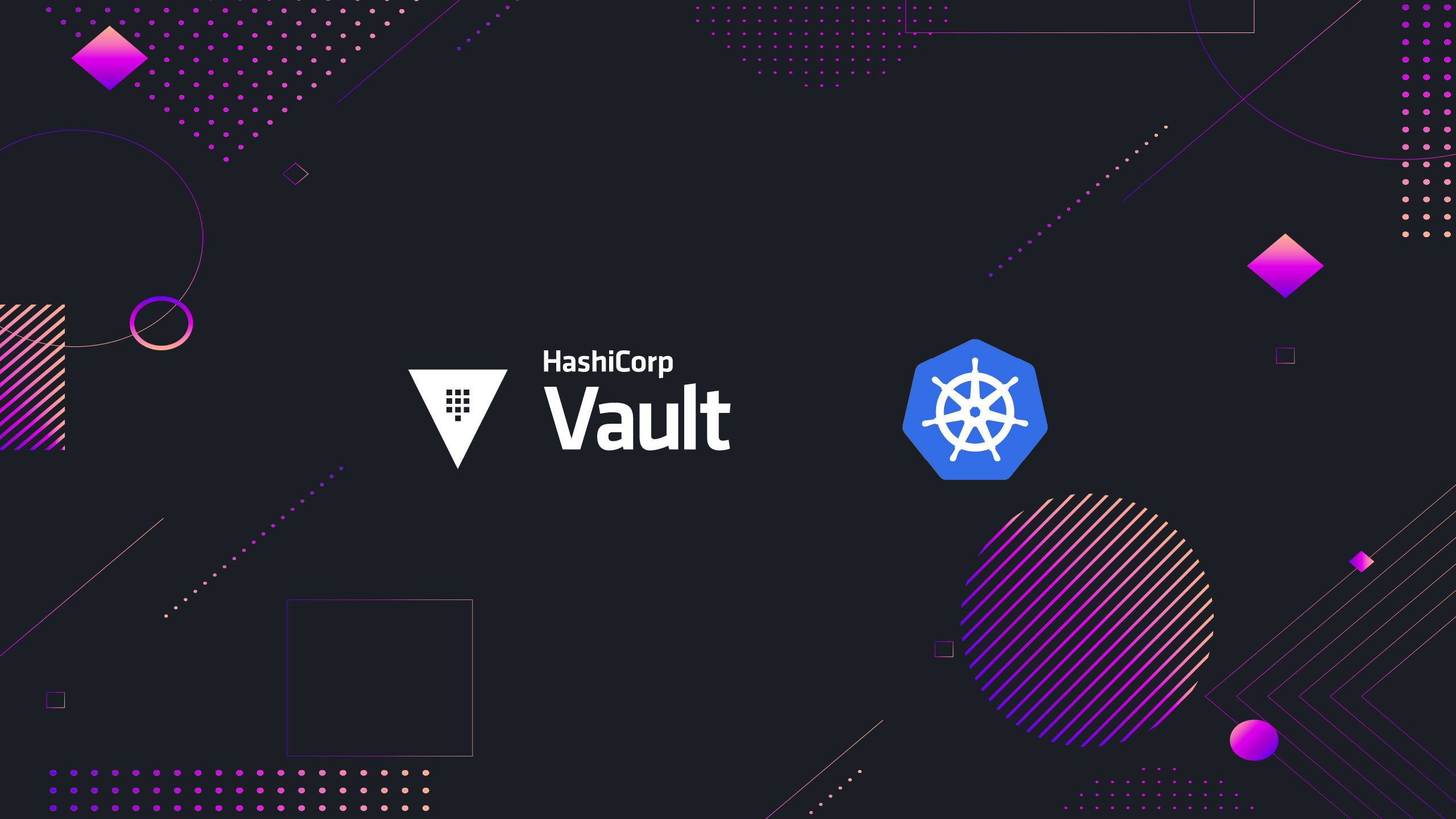
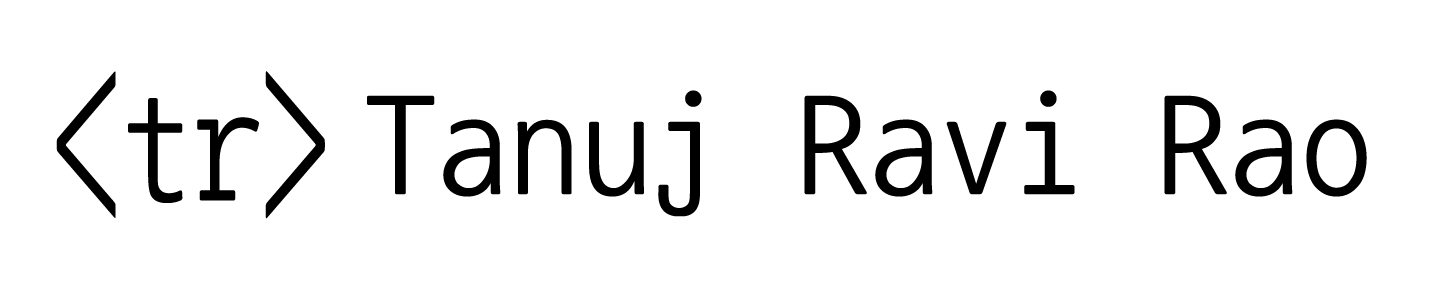

Member discussion