Home Lab: Nextcloud on Kubernetes with S3 as primary storage — Part 2

This guide is going to walk you through setting up nextcloud with an S3 backend on Kubernetes. In this example, I will be using MicroK8s and Minio for self-hosted S3. If you do not already have a Kubernetes Cluster setup, get one from a cloud provider. If you would like to set up your own bare-metal cluster, you can refer my single node MicroK8s guide here, or the multi-node HA Cluster Guide using kubeadm here.
Configure DNS
We begin by adding an A record for a subdomain pointing back to our ingress IP address. This would be your LoadBalancer Public IP if you are hosted in the cloud, or if you are hosted at home behind NAT, you would point the sub-domain to your public IP. The exact steps for This would vary between providers, so I would suggest checking out the documentation or guides provided by your DNS provider.
For this guide, I will be using drive.example.com
Deployment in Kubernetes
On your client machine, make sure you have helm installed and are connected to your Kubernetes cluster.
Add the Helm repository
Add the nextcloud helm repo and update your charts.
helm repo add nextcloud https://nextcloud.github.io/helm/
helm repo update
Prepare values.yaml
Create a values.yaml file with nano values.yaml
Paste the below code sections in the values.yaml file one below the other. Change values as needed.
Cronjob
This is the configuration for the Kubernetes cronjob, this is used to curl the cron endpoint every 5 minutes to run background tasks. I would suggest running this every minute if your nextcloud server is going to have a lot of load.
cronjob:
annotations: {}
curlInsecure: false
enabled: true
failedJobsHistoryLimit: 5
image: {}
schedule: '*/5 * * * *'
successfulJobsHistoryLimit: 2
Disable HPA
Since HorizontalPodAutoscaler requires a ReadWriteMany persistent volume, and I do not have it available on my cluster, I will be disabling HPA.
If your usage is under 10 concurrent users, you should be fine with 1 pod and all the other defaults listed in this guide.
hpa:
enabled: false
Image
The official chart as of this post still uses nextcloud-19, we will be updating the image to the latest stable tag available.
image:
repository: nextcloud
tag: 20.0.9-apache
pullPolicy: IfNotPresent
Database
We have 3 options for the database, an internal db powered by SQLite, MariaDB, and PostgreSQL. I prefer MariaDB, so I will be enabling that and disabling the other two.
internalDatabase:
enabled: false
mariadb:
db:
name: nextcloud
password: db-password
user: nextcloud
enabled: true
master:
persistence:
accessMode: ReadWriteOnce
enabled: true
size: 8Gi
replication:
enabled: false
rootUser:
password: root-db-password
forcePassword: true
postgresql:
enabled: false
Metrics
This is optional, only enable this if you want to be able to monitor metrics with Prometheus.
metrics:
enabled: true
Nextcloud config files
We can add custom config.php files to the nextcloud install here, and these will be merged and used.
nextcloud:
configs:
custom.config.php: |-
<?php
$CONFIG = array (
'overwriteprotocol' => 'https',
'overwrite.cli.url' => 'https://drive.example.com',
'filelocking.enabled' => 'true',
'loglevel' => '2',
'enable_previews' => true,
'trusted_domains' =>
[
'nextcloud',
'drive.example.com'
]
);
In this config file, I will be setting the overwriteprotocol and overwrite.cli.url keys to https and the DNS name drive.example.com.
filelocking.enabled enables file locking to prevent issues when multiple clients are accessing or updating the same file.
Redis config
This config file is for Redis caching, this improves performance by a lot and I would highly recommend leaving this section as it is.
redis.config.php: |-
<?php
$CONFIG = array (
'memcache.local' => '\\OC\\Memcache\\Redis',
'memcache.distributed' => '\OC\Memcache\Redis',
'memcache.locking' => '\OC\Memcache\Redis',
'redis' => array(
'host' => getenv('REDIS_HOST'),
'port' => getenv('REDIS_HOST_PORT') ?: 6379,
'password' => getenv('REDIS_HOST_PASSWORD')
)
);
This overrides the default config so that it takes the Redis password into account. The Helm chart installs Redis without a password by default, and that has caused authentication problems in the past.
S3 config
The last custom config file is for the S3 configuration.
s3.config.php: |-
<?php
$CONFIG = array (
'objectstore' => array(
'class' => '\\OC\\Files\\ObjectStore\\S3',
'arguments' => array(
'bucket' => 'bucket-name',
'autocreate' => true,
'key' => 's3-access-key',
'secret' => 's3-secret-key',
'region' => 's3-region',
'hostname' => 's3-endpoint',
'use_ssl' => true,
'use_path_style' => true
)
)
);
Minio uses Path style accessing of buckets, so I have set usepathstyle to true. If you are using AWS S3, Wasabi or something else that allows you to access a bucket by the DNS name, set this to false. Fill in all the other details as per your S3 Provider.
Default configs
Here we disable the Redis config since we are overriding it above.
defaultConfigs:
.htaccess: true
apache-pretty-urls.config.php: true
apcu.config.php: true
apps.config.php: true
autoconfig.php: false
redis.config.php: false
smtp.config.php: true
Hostname and admin user
Here we specify the hostname and username/password for the admin user.
host: drive.example.com
password: admin-password
username: admin-user
Email settings
Here you can configure any SMTP service to send email. This is useful as it allows nextcloud to send notifications and password reset functionality via email.
mail:
domain: domain.com
enabled: false
fromAddress: user
smtp:
authtype: LOGIN
host: domain.com
name: user
password: pass
port: 465
secure: ssl
Persistence
This persistence config is for nextcloud itself, the user data is stored in S3, but Nextcloud still stores other stuff here.
persistence:
accessMode: ReadWriteOnce
annotations: {}
enabled: true
size: 8Gi
Redis deployment
Here we configure the helm chart to set up Redis with a password.
redis:
enabled: true
password: 'redis-password'
usePassword: true
Replica count
And if you have decided to leave HPA off, add this line to make sure the deployment is configured with 1 replica only.
replicaCount: 1
Installation
Finally, to install Nextcloud, MariaDB and Redis, create a namespace with kubectl and use helm to create a release.
kubectl create ns nextcloud
helm upgrade --install --namespace nextcloud -f your-values.yaml nextcloud nextcloud/nextcloud
You will see an output like below
Release "nextcloud" has been upgraded. Happy Helming!
NAME: nextcloud
LAST DEPLOYED: Fri Apr 23 15:08:35 2021
NAMESPACE: nextcloud
STATUS: deployed
Traefik IngressRoute
Since my cluster is configured to use Traefik Proxy for ingress, which I highly recommend you do so. I will be creating an IngressRoute for Nextcloud.
For more information on how to set up Traefik, refer my previous post here.
Create a yaml file using nano nextcloud-ingress.yaml
Paste the following in it.
apiVersion: traefik.containo.us/v1alpha1
kind: IngressRoute
metadata:
name: nextcloud-web
spec:
entryPoints:
- web
routes:
- kind: Rule
match: Host(`drive.example.com`) && PathPrefix(`/`)
services:
- name: nextcloud
namespace: nextcloud
port: 8080
---
apiVersion: traefik.containo.us/v1alpha1
kind: IngressRoute
metadata:
name: nextcloud-websecure
spec:
entryPoints:
- websecure
routes:
- kind: Rule
match: Host(`drive.example.com`) && PathPrefix(`/`)
services:
- name: nextcloud
namespace: nextcloud
port: 8080
tls:
certResolver: dns-le
Apply the IngressRoute using
kubectl apply -f nextcloud-ingress.yaml -n nextcloud
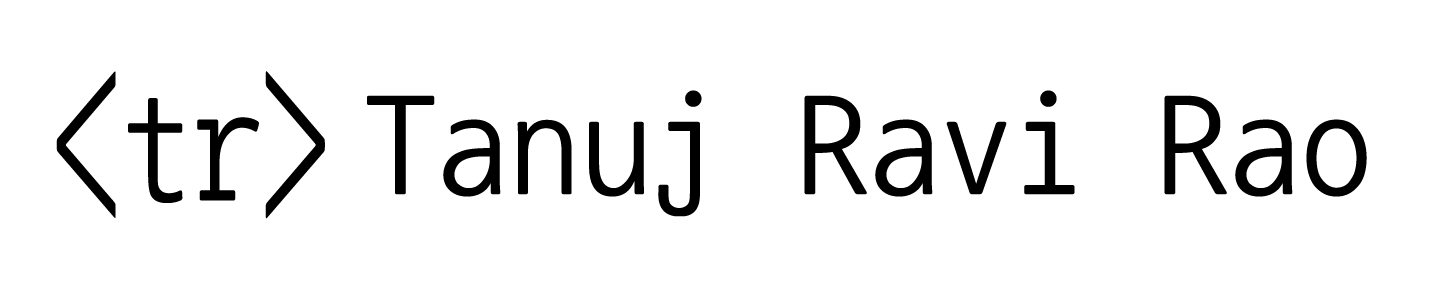
Member discussion